Are you using the Lebara internet but facing slow network connection problems? If yes, we can help you with the latest Lebara APN settings 4G by which you can easily increase your internet speed. These APN settings for Lebara will provide you with a smoother experience and will give you the fastest internet connection possible on your mobile.
As we all know APN settings are required to configure the connection between your mobile device and a cellular network for data services. So without wasting any time let’s get to the APN settings that can provide you a better Lebara internet connection.
Lebara APN Settings For Android Devices
If you are an Android user then here are the latest APN configurations for Lebara. To change Lebara APN on Android go to settings > mobile internet settings > select sim > Access Point Name and click on the “+” symbol.
Now just copy and paste the below-mentioned Lebara internet settings on your mobile and click on the save button.
| Name | Lebara Internet |
| APN | internet |
| Proxy | <leave blank> |
| Port | <leave blank> |
| Username | <leave blank> |
| Password | <leave blank> |
| Server | <leave blank> |
| MMSC | http://mms.lebara.co.uk/servlets/mms |
| MMS proxy | 172.30.140.88 |
| MMS port | 80 |
| MCC | 234 |
| MNC | 15 |
| Authentication | None |
| APN type | default, supl, MMS |
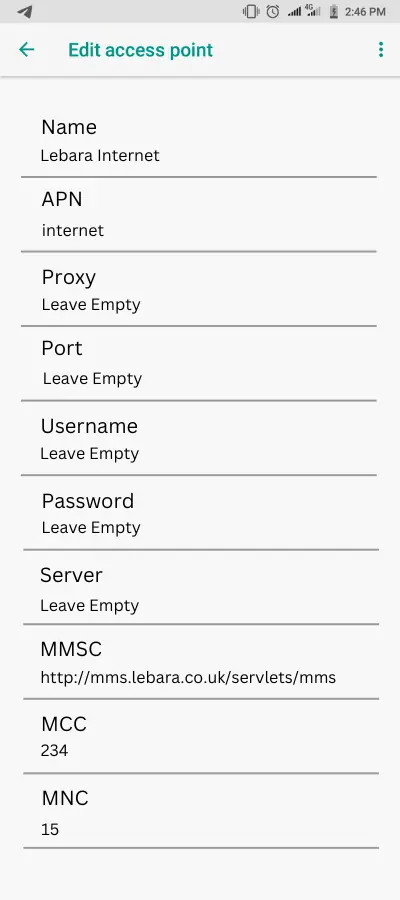
To summarise, the key APN settings are:
- APN: internet
- MMSC: http://mms.lebara.co.uk/servlets/mms
- MMS proxy: 172.30.140.88
- MMS port: 80
Once you get done with filling the correct Lebara APN Settings on your mobile now you have to refresh your Lebara network to connect with new configurations.
Lebara 4G APN For iPhone
Changing the Lebara APN on an iPhone is different from changing it on an Android device. But here are steps that you can follow to configure your APN on IOS devices. Go to Settings > Cellular > Cellular Data Options > APN and enter the following APN settings:
Lebara Cellular Settings
Open the cellular settings section on your iPhone and fill in the following details mentioned here:
- APN: internet4
- Username: leave blank
- Password: leave blank
Lebara LTE Setup (Optional)
To change your device’s Lebara LTE setup simply copy and paste the above settings mentioned in the cellular setup option.
- APN: internet
- Username: leave blank
- Password: leave blank
Lebara MMS Settings
Once you get done with both of the previous sections now you have to fill in the main settings known as MMS configuration on your iPhone.
- MMS APN: mms
- MMS Proxy: 172.30.140.88
- MMS Port: 80
- MMS Protocol: LEbara MMS
- MMS Roaming Protocol: Lebara MMS
- MMS User Name: (leave blank)
- MMS Password: (leave blank)
- MMS server: http://mms.lebara.co.uk/servlets/mms
- MMS Max Message Size: 614400
- MMS UA Prof URL: (leave blank)
After entering these Lebara APN settings details you have to restart your device to refresh your networks. You can also toggle on/off your airplane mode to refresh the Lebara network without even restarting your device.
Why Is My Mobile Data Not Working on Lebara?
Using the Wrong APN for Lebara can lead to no internet connection and slow internet as well. Users may also have to pay a few extra charges as a fine if they use the wrong APN configuration details. This is one of the reasons why you should also check your Lebara internet settings twice before saving it.
Troubleshooting Lebara Data Not Working
If your Lebara internet is not working then you can follow these measures mentioned here:
- Restart your device to refresh the Lebara connection network.
- Update your Lebara internet settings on your mobile phone.
- Make sure that you are in an area with network coverage.
- Check if you have used your daily data limit or not.
- Ensure your sim card is properly inserted into your mobile phone.
- Contact Lebara customer care if nothing is working for you.
Is There Any Code To Get Lebara APN Settings On Text?
Unfortunately, there is no USSD code that you can use to get the latest Lebara APN setup through text. Users have to fill in their device APN section manually to get a faster internet connection with the Lebara network.
What Happens If I Use A Wrong APN For Lebara?
The wrong APN details for Lebara internet will lead to no internet connection on your mobile. You can also face some lag and connection brokerage when using the incorrect Lebara APN details.
Do I Have To Pay To Update My Lebara APN?
No, you do not have to pay any kind of money to anyone for changing or updating your Lebara APN settings. You can simply copy and paste the above-mentioned access point name details on your mobile to get a smoother Lebara internet connection.
Can I Get Lebara Internet Settings Via Customer Care?
Yes, you can easily get the Lebara APN configurations by calling 0800 368 5010. After dialing the number just press the call button and you will get connected with one of the Lebara customer care executives. Now you can simply tell the call executive to provide you with the latest Lebara APN setup.
What Are The Best Lebara APN Settings In 2024?
The best Lebara APN configuration for 2024 is APN: internet4, MCC: 311, MNC: 480.
What Is The APN For Lebara UK?
You can use the following settings: Name: Lebara Internet. APN: uk.lebara.mobi. Username: wap.
How Do I Set Up Lebara Data on My iPhone?
To set up your Lebara data on your iPhone, update the Lebara internet settings on your mobile phone.
Below you can also get some other network APN configurations that can be very handy in increasing your phone’s internet settings.
- Unity Wireless APN Settings
- Cintex Wireless APN Settings
- EnTouch Wireless APN Settings For Android & iOS
- Dodo 4G/5G APN Internet Setting Configuration
- GoSmart APN Settings
You can contact us about any inquiry related to APN settings such as if they are not updated, not working, or have been discontinued by the company.