Best EE APN settings are APN:everywhere, MCC:234, MNC:30. Just configure these EE internet settings to make your internet fast.
Do you have an EE sim card in your mobile phone causing a slow internet problem? If yes then you need an updated EE APN details which connects you to a public network to provide 4g, 5G, & LTE speed. But before updating or applying new EE internet settings must check you have an active data plan.
EE APN Settings For Android Device
To set EE APN on an Android device go to settings > mobile network > select sim card > access point name > click on + symbol, and fill in the following details.
- Name: EE
- APN: everywhere
- Username: (Not Set)
- Password: (Not Set)
- Proxy: (leave blank)
- Port: (Leave it Blank)
- Server: (leave it blank )
- MMSC: http://mms/
- MMS Proxy: 149.254.201.135
- MMS Port: 8080
- MCC: 234
- MNC: 30
- Authentication type: (use default)
- APN type: default,supl
- APN protocol: IPv4/IPv4
- Bearer: Unspecified
- Mobile virtual network operator: (none )
To completely setup this newly addressed APN for EE just restart your Android device. You can also try to toggle your Android mobile aeroplane mode off and on to refresh your network connection.
APN For EE To Use On Windows Phone
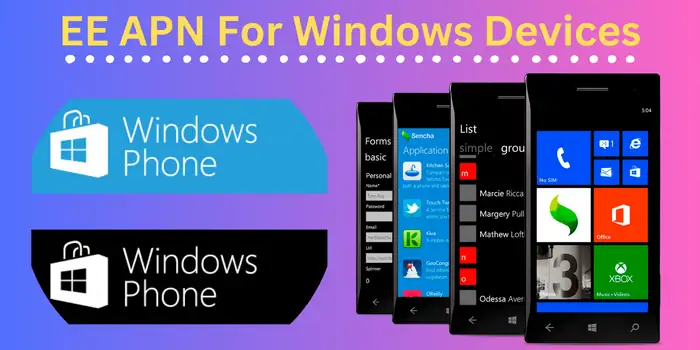
To apply a new EE APN settings on Windows go to settings > network & wireless > mobile+sim > sim settings > add an internet APN. Now fill in the following details on your Windows device.
- Profile name: EE Internet
- APN: everywhere
- Username: eesecure
- Password: secure
Tick on the option “Use this APN for LTE” & press the save button. Now, click on the + add an Internet APN option and fill in the details as we provide here:
- Profile name: EE MMS
- APN: eezone
- Username: eesecure
- Password: secure
- Proxy server: 149.254.201.135
- Proxy Port: 8080
- MMSC URL: http://mms/
- Maximum MMS size: 1048576
Now save your settings and restart your mobile phone to automatically set up your updated EE APN settings.
Can I Get EE Internet Settings By SMS?
To get EE APN on your mobile by SMS you can call on the customer care helpline of EE services. However, above here we have provided the best EE network settings updated to provide you with the best internet connection.
Is It Safe To Apply New EE Network Settings?
Yes, it is safe to change your APN for EE. It can surely boost your internet connection speed by 70% to provide you with the best download and upload speed. But always put correct information while updating your EE APN settings on your mobile phone. Updating network settings for EE can cause you no internet connection and sometimes extra charges as well.
Can I Get 5G EE APN For My Mobile?
No, the EE company has not launched its 5G services for United Kingdom users yet. But by updating your network settings you can easily use the 4G/LTE internet on your mobile phone.
Can I Download EE APN Settings For My Mobile Phone?
Yes, you can easily download the correct APN for EE sim cards from here. After visiting the download link you will have to select the manufacturer and model of your device and then you can easily download updated EE network settings.
What If I Wrongly Fill EE APN On My Mobile Phone?
Filling the EE APN details wrongly on your mobile can lead to extra charges on your EE sim connection or no internet issue. So it is always important for users to apply the correct EE APN configuration on their devices.
Why Is My EE Data Not Working?
If your EE data is not working then it can be due to not activated internet plan, wrong EE APN settings, or issue from the carrier side. We suggest users call their customer executive to know why their EE sim data is not working properly.
Who Can Change My EE APN Setup?
Only the owner of a mobile phone or its alternate user can change the APN settings for EE sim cards. No outsider is able to change or update anything in the APN details of EE connection.
How To Update EE APN Settings 4G Router?
To update the EE APN on your router first connect your mobile phone with your router and login to your router.
Default Ip Address & Passwords:
- http://192.168.20.1
- http://192.168.30.1
For both of the addresses the default password is root.
Once you login successfully to your router go to network > interfaces > click on edit > select 4G-PPP under General Setup. Now, click on the switch protocol button and confirm your decision.
Once you switch the protocol you will also get more options to select. Fill /dev/ttyUSB2 on the modem device and select “Primary SIM1” on the active sim card section.
Now Go To The Primary Sim 1 Tab and Following details as:
- Service type: UMTS/GPRS
- APN: everywhere
- PIN: Leave it empty if you have not changed the default PIN code.
- PAP/CHAP username: eesecure
- PAP/CHAP password: secure
- Dial number: *99#
Click on save button and finally reboot your router to complete the process.
- Assurance Wireless APN Settings
- Qlink APN Settings for Fast Speed
- Verizon APN Settings For Android & iOS
- Free Mobile APN Settings
- Optus APN Settings
Above here we have mentioned the best APN settings for different telecom companies from which you can choose according to your device. We hope these setups will work well for you to boost your internet speed.
Is There Any EE VPN Settings 2024?
No, there is not any specific VPN settings of EE in 2024. To get the VPN settings for EE, you are suggested to visit the official company of VPN service that you are using.
Can You Get EE Internet Settings By Text?
Yes, you can get the EE network settings by text. To get these settings through text, you just need to contact the support team of EE. There, ask them for EE APN settings. For verification purpose, they will ask some of your details. Once verified, you will receive a text message containing your EE APN.